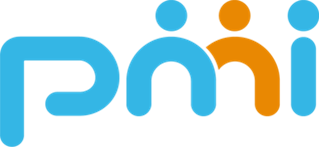Scroll Interaction

Apple의 사이트에는 획기적인 기술들이 적용되어 있습니다.
그 중 Scroll Interaction에 대해 실습 해보며 알게 된 것들을 공유하고자 합니다.
Apple 사이트
위 영상처럼 스크롤에 따라 애니메이션이 실행됩니다.
기본 개념
https://www.youtube.com/watch?v=7BW4-IVO5Jc
다들 한번은 교과서에 심심할 때 그려봤던 경험이 있을 거라 생각이 됩니다!
이 원리를 통해 사용자의 스크롤 양을 체크하여 연속되는 사진을 화면에 출력하여 애니메이션을 만들어 봅시다.
1. 이미지 그리기
애플이 아주 멋지게 만들어 놓은 이미지 소스를 사용합니다
url의 마지막 00001을 00002, 00003으로 바꿔보시면 애니메이션의 프레임 순으로 되어있는 것을 알 수 있습니다.
저 숫자를 동적으로 바꿔주기 위해 함수를 하나 만들어줍니다.
const currentFrame = index => (
`https://www.apple.com/105/media/us/ipad-air/2022/5abf2ff6-ee5b-4a99-849c-a127722124cc/anim/m1/image-sequence/large/large_${index.toString().padStart(5, '0')}.jpg`
)
index는 정수이므로 문자열로 변환 후 padStart(5, ‘0’)파일 이름과 일치하는 5 자리 숫자에 도달 할 때까지 색인 앞에 0을 추가 하는 데 사용해야 합니다.
예를 들어 index에 1을 전달하면 00001 이 반환 됩니다.
index.html
<!DOCTYPE html>
<html lang="ko">
<head>
<meta charset="UTF-8">
<title>Title</title>
<style>
html {
height: 100vh;
}
body {
background: #000;
height: 500vh;
}
#ipad-canvas {
position: fixed;
left: 50%;
top: 50%;
max-height: 100vh;
max-width: 100vw;
transform: translate(-50%, -50%);
}
</style>
</head>
<body>
<canvas id="ipad-canvas" width="1400" height="1400"></canvas>
<script src="apple.js"></script>
</body>
</html>
html의 높이는 100vh
body의 높이는 스크롤을 위해 500vh 로 만듭니다.
canvas 는 페이지의 정 중앙에 고정합니다.
apple.js
const canvas = document.getElementById('ipad-canvas');
const context = canvas.getContext('2d');
const currentFrame = index => (
`https://www.apple.com/105/media/us/ipad-air/2022/5abf2ff6-ee5b-4a99-849c-a127722124cc/anim/m1/image-sequence/large/large_${index.toString().padStart(5, '0')}.jpg`
)
const img = new Image();
img.src = currentFrame(0);
img.onload = function () {
context.drawImage(img, 0, 0);
};
canvas를 2d로 설정해준 뒤 img 객체를 만들고 img 소스에 위에서 설명했던 함수에 매개변수로 0을 전달하여 00000번째 사진을 가져옵니다.
img가 생성된 뒤 img 객체를 캔버스의 왼쪽 0, 위 0의 위치에 그려줍니다.
2. 스크롤 값을 이용해 해당하는 프레임 구하기
이제부터 이 기술의 핵심이 나옵니다.
처음 접하면 살짝 헷갈릴 수 있지만 천천히 읽어보시면 당연한 얘기 입니다.
const scrollTop = html.scrollTop;
html.scrollTop은 현재 스크롤의 위치를 반환합니다.
const maxScrollTop = html.scrollHeight - window.innerHeight;
전체 스크롤 길이 - 내부 스크린 높이 = 최대 스크롤 값
const scrollFraction = scrollTop / maxScrollTop;
현재 스크롤 위치 / 최대 스크롤 값 = 현재 스크롤 위치의 백분율
ex) 50 / 100 = 0.5 즉 50은 100의 백분율 50%
ex) 50 / 200 = 0.25 즉 50은 200의 백분율 25%
const frame = Math.ceil(scrollFraction * frameCount)
백분율 * 프레임 수 = 전체 프레임 중 백분율에 해당하는 프레임
나온 값이 소수이기에 소수점 올림 하여 정수로 변환합니다.
ex) 총 100컷 * 0.5 ⇒ 50번째 컷
ex) 총 200컷 * 0.25 ⇒ 50번째 컷
const frameIndex = Math.min(frameCount, frame);
const c = Math.min(a, b) a , b 중 작은 값을 c에 할당 하는 함수 전체 프레임 컷보다 커지면 안되기 때문입니다.
그렇게 추가하여
apple.js
const html = document.documentElement;
const canvas = document.getElementById('ipad-canvas');
const context = canvas.getContext('2d');
const frameCount = 113;
const currentFrame = index => (
`https://www.apple.com/105/media/us/ipad-air/2022/5abf2ff6-ee5b-4a99-849c-a127722124cc/anim/m1/image-sequence/large/large_${index.toString().padStart(5, '0')}.jpg`
)
const img = new Image();
img.src = currentFrame(0);
img.onload = function () {
context.drawImage(img, 0, 0);
};
window.addEventListener('scroll', () => {
const scrollTop = html.scrollTop;
const maxScrollTop = html.scrollHeight - window.innerHeight;
const scrollFraction = scrollTop / maxScrollTop;
const frame = Math.ceil(frameCount * scrollFraction)
const frameIndex = Math.min(frameCount, frame);
//console.log(frameIndex)
})
3. 이미지 업데이트
이제 얻어 낸 프레임 인덱스를 이미지 소스에 넣어 업로드 해봅시다.
const updateImage = index => {
img.src = currentFrame(index);
context.drawImage(img, 0, 0);
}
requestAnimationFrame(() => updateImage(frameIndex))
이미지 소스를 동적으로 변경해주는 currentFrame() 함수에 구한 frameIndex를 넣고
canvas 0, 0 좌표에 그려줍니다.
완성된 자바스크립트 코드
apple.js
const html = document.documentElement;
const canvas = document.getElementById('ipad-canvas');
const context = canvas.getContext('2d');
const frameCount = 113;
const currentFrame = index => (
`https://www.apple.com/105/media/us/ipad-air/2022/5abf2ff6-ee5b-4a99-849c-a127722124cc/anim/m1/image-sequence/large/large_${index.toString().padStart(5, '0')}.jpg`
)
const img = new Image();
img.src = currentFrame(0);
img.onload = function () {
context.drawImage(img, 0, 0);
};
window.addEventListener('scroll', () => {
const scrollTop = html.scrollTop;
const maxScrollTop = html.scrollHeight - window.innerHeight;
const scrollFraction = scrollTop / maxScrollTop;
const frame = Math.ceil(frameCount * scrollFraction)
const frameIndex = Math.min(frameCount, frame);
const updateImage = index => {
img.src = currentFrame(index);
context.drawImage(img, 0, 0);
}
requestAnimationFrame(() => updateImage(frameIndex))
})
응용해서 만들어 본 페이지 (반응형 디자인 최적화 미완성)
https://hprl.github.io/scroll-interaction-2/index.html
참고 및 출처 페이지